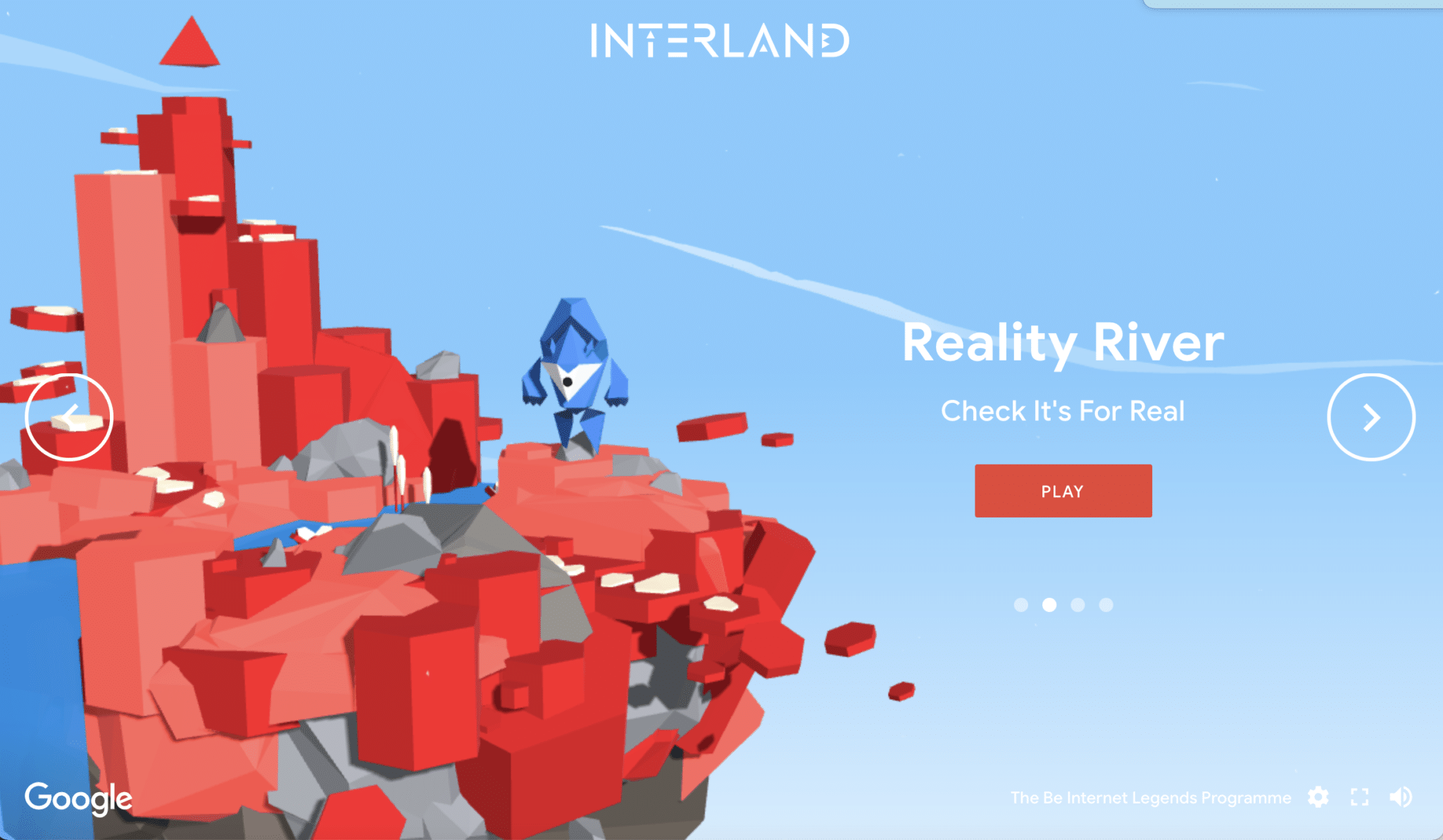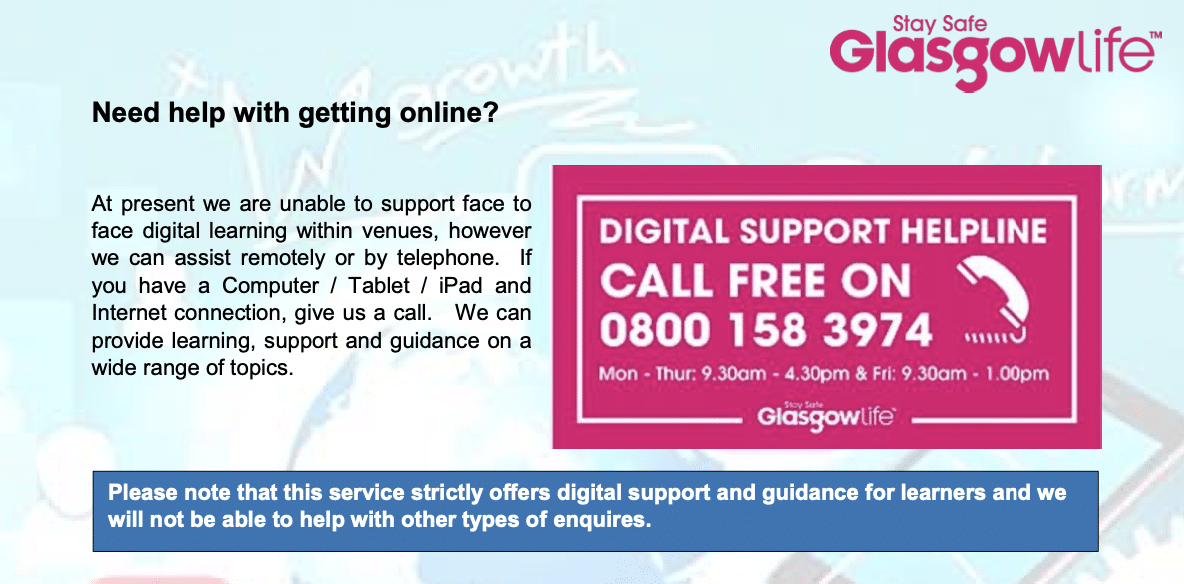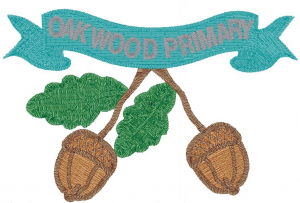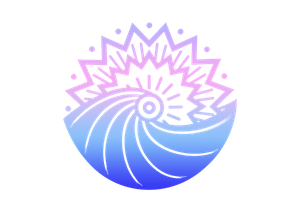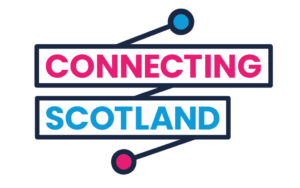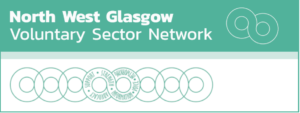Lickety Mums Blog 2!
Being Internet Legends & Google Docs
The 2nd and 3rd Lickety Mums sessions covered a wide range of topics, including word processing, podcasts and knowing what’s real and what’s fake, on the internet.
There was also plenty of time for discussion about things to do in Glasgow and the trials and tribulations of being moved house during the pandemic.
Find links to all the websites and resources we looked at below. We also started the Licketypit Playlist, at Aya’s suggestion, which you can listen to below too!
Ruby & Shona 🙂
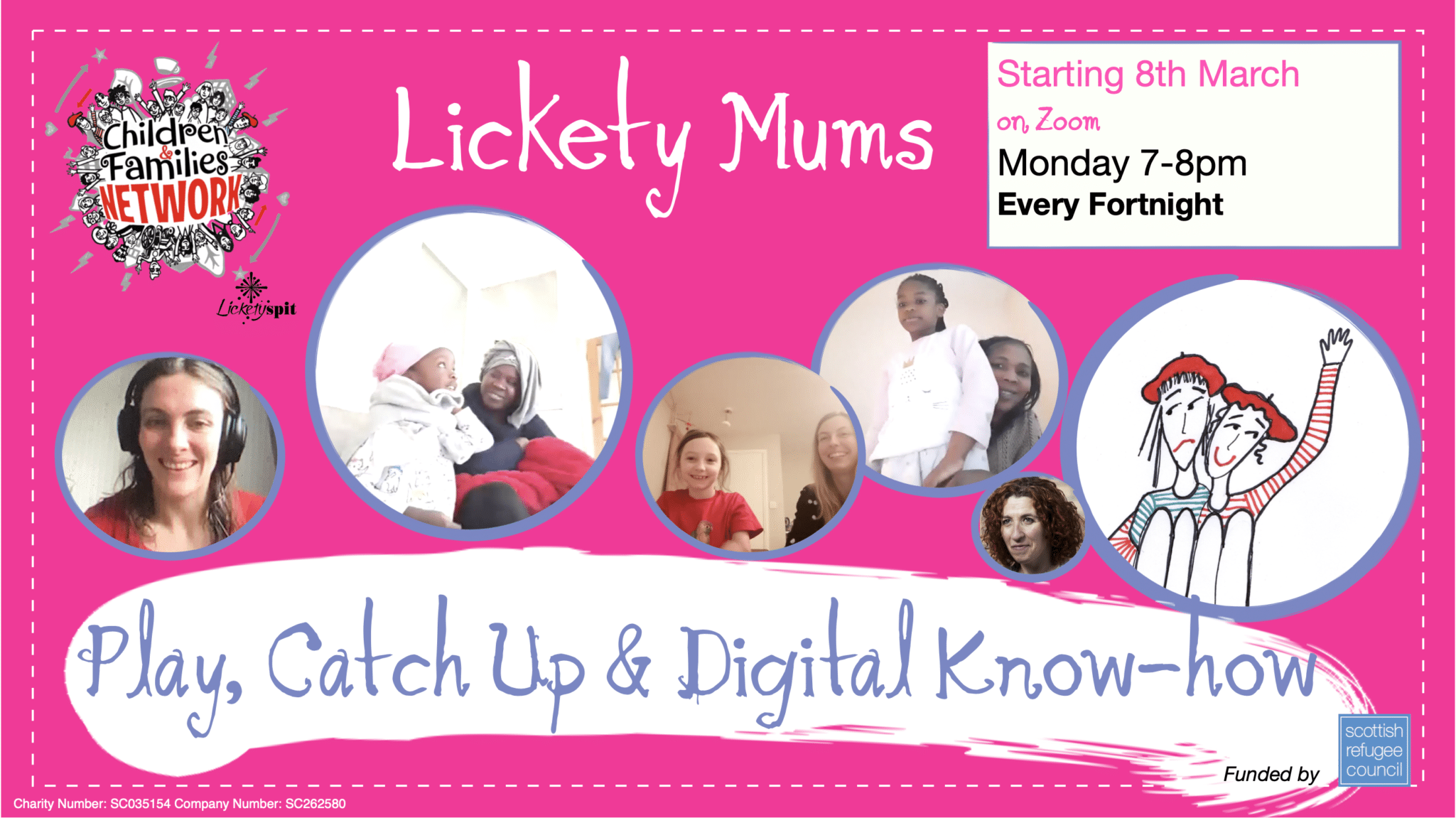
Mum’s Tip
Resources
Reality River
Game where you are asked to analyse what’s real and what’s fake online, how to keep your information safe and what to do if you think you’ve encountered a hacker. Great to play as a family with your children!
Podcasts
Listening to podcasts can be a great way to relax, learn about new topics, and connect with an online community of like-minded women. We often listen to them while we cook or wash up, and Ruby even listens to them as she goes to sleep! Here are a few suggestions, please send us yours!
You Can Be Storytelling – Family podcast – great for bedtime listening! From Mara Menzies & Zero Tolerance.
Growing Up with Gal-Dem – Podcast interviewing women about their childhood/adolescence and what they’d like to tell their younger selves. From award-winning women of colour media platform, Gal-Dem.
Black Scot Pod – Launched due to a lack of Black Scottish voices in mainstream media, Suzie and Shirley share their experiences of growing up in Scotland, and discuss pop-culture, current events, and everything in-between with a bit of banter on the side!
Scots in Us – Podcast from the American Scottish Foundation, with music and interviews from creatives and innovators in Scotland and the Scottish diaspora. Includes an interview about Porridge & Play with Virginia and Ruby!
Google Docs
One of the skills you wanted to explore is Word Processing, so inspired by Leah’s Galavanting list we are co-creating a Galavanting Guide on Google Docs!
Key Tips we’ve highlighted for using Google Docs to create a great document are below. Please remember instructions vary slightly from device to device.
- How to insert a picture
- On a phone, use the + symbol or ‘insert’ at the top of the screen and select a picture from the internet, by searching for the image you need, or from your phone. If you do the latter, you need to have saved an image already. You can do this by a) taking the picture yourself, or b) press & hold on an image you find online and select ‘download image’
- How to move a picture around
- To move a picture around easily you need to ‘wrap’ it. To do this you select the image and click on the 3 dots that appear next to it, then select ‘All image options’. This then gives you the ‘Text Wrapping’ menu where you need to select ‘Wrap Text’. Bingo!
- How to create a hyperlink
- So that someone can click on your link and be taken straight to the website, you need to 1) copy and paste the link, 2) select or highlight the pasted link, 3) tap on the 3 dots again to open up the menu and 4) select the ‘Link’ option which also has a symbol like this 🔗. This turns the web address into a link!